Introduction
Windows 11 KB5064081 update has become a topic of interest for many users, especially those monitoring their system’s CPU usage and Task Manager metrics. Released by Microsoft, this update brings important fixes and performance improvements to Windows 11. In this article, we will explore how the KB5064081 update affects CPU performance, what changes you may see in Task Manager, and the steps you can take to optimize your system after installing it. Understanding these changes is crucial for both casual users and professionals who rely on their PC’s efficiency.
What is the Windows 11 KB5064081 Update?
The KB5064081 update is part of Microsoft’s cumulative updates for Windows 11. These updates are rolled out monthly and are designed to provide stability improvements, address security vulnerabilities, and enhance overall system efficiency.
- Release Type: Cumulative update for Windows 11
- Purpose: Bug fixes, system performance improvements, and security patches
- Microsoft’s Notes: Focus on optimizing system processes and refining monitoring tools such as the Task Manager
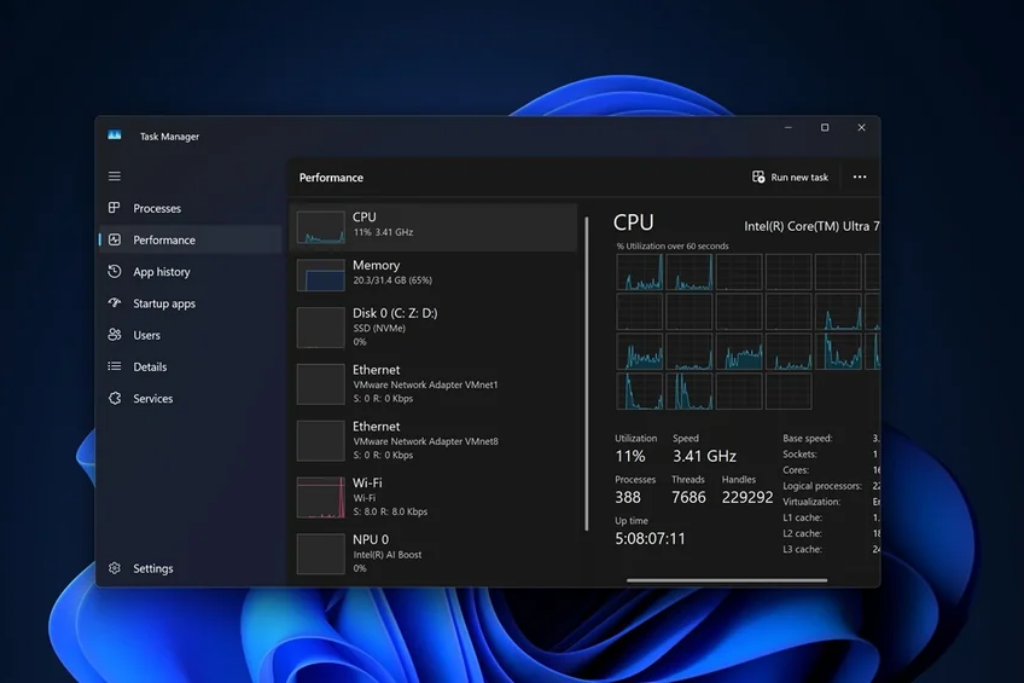
CPU Usage Changes After KB5064081
One of the most discussed aspects of the KB5064081 update is its effect on CPU usage. Some users have reported improved CPU performance, while others have noticed higher-than-expected usage after installing the patch.
- Optimizations: Background processes appear to run more smoothly on many systems.
- Issues: A portion of users claim their CPU is experiencing spikes, especially when multitasking or running resource-heavy applications.
- Impact: The update modifies how Windows 11 handles resource allocation, which is directly reflected in CPU performance.
Task Manager Metrics Explained
The Task Manager is the go-to tool for monitoring CPU performance and system resources. With the KB5064081 update, some metrics in Task Manager may display changes, reflecting Microsoft’s improvements in how resource usage is calculated.
- More Accurate CPU Metrics: Users can now see refined CPU usage breakdowns.
- Background Efficiency: Task Manager reports better resource tracking for background tasks.
- Practical Tip: Open Task Manager after updating to KB5064081 and compare CPU usage with pre-update performance to understand its impact on your system.
Common Issues Reported by Users
While the update aims to improve Windows 11, some users have faced new problems:
- High CPU Usage: Random spikes in CPU activity even when idle
- System Lag: Slow response times in certain apps
- Overheating: Laptops experiencing higher temperatures due to CPU workload
Microsoft has acknowledged that some issues may be temporary and could be fixed in upcoming patches.
Fixes & Workarounds for CPU Usage Problems
If you are experiencing issues after installing the KB5064081 update, here are some recommended fixes:
- Restart your device to clear background processes.
- Update drivers for graphics, network, and chipset components.
- Disable unnecessary startup apps using Task Manager.
- Check Windows Update for hotfixes released by Microsoft.
- Uninstall KB5064081 if CPU usage remains persistently high.
Microsoft’s Official Notes & Recommendations
According to Microsoft, the KB5064081 update is safe for most users. The company has stated that the update enhances system monitoring, especially regarding Task Manager metrics, and is part of ongoing efforts to stabilize Windows 11.
Microsoft also encourages users to provide feedback through the Feedback Hub, as this helps identify performance issues faster.
Conclusion
The Windows 11 KB5064081 update has introduced noticeable changes to CPU usage and Task Manager metrics. While many users benefit from smoother performance and better monitoring, others have reported CPU spikes and minor performance issues.
If you’re a regular user, installing the update is recommended to stay secure. However, if you notice performance drops, you can apply fixes or roll back the update until Microsoft releases further improvements.
Final Tip: Always monitor CPU usage through Task Manager after any Windows 11 update to ensure your system is running efficiently.
Worried about a sudden Google emergency warning in Gmail? 🚨 Learn how to spot real alerts, avoid scams, and protect your account with two-factor authentication. Stay safe online and keep hackers away! – Read More